CompTIA 220-1202 Practice Test
Prepare smarter and boost your chances of success with our CompTIA 220-1202 Practice test. This test helps you assess your knowledge, pinpoint strengths, and target areas for improvement. Surveys and user data from multiple platforms show that individuals who use 220-1202 practice exam are 40–50% more likely to pass on their first attempt.
Start practicing today and take the fast track to becoming CompTIA 220-1202 certified.
11550 already prepared
Updated On : 3-Nov-2025155 Questions
4.8/5.0
Users are reporting that an unsecured network is broadcasting with the same name as the normal wireless network. They are able to access the internet but cannot connect to the file share servers. Which of the following best describes this issue?
A. Unreachable DNS server
B. Virtual local area network misconfiguration
C. Incorrect IP address
D. Rogue wireless access point
Explanation:
1. A rogue wireless access point is an unauthorized device set up to broadcast a wireless network, often using the same SSID (network name) as a legitimate network.
2. Users may connect to this rogue network instead of the real one. While they might get internet access, other internal resources (like file shares) are typically unavailable because they’re no longer on the proper corporate network segment.
3. This is a classic security issue covered in CompTIA A+ Core 2 under wireless security threats.
Why the others are incorrect:
A. Unreachable DNS server → would prevent name resolution, but users would still be on the correct network and might be able to reach servers via IP.
B. VLAN misconfiguration → could isolate users from servers, but wouldn’t explain the duplicate SSID from a separate network.
C. Incorrect IP address → could cause connectivity issues but not the presence of a second, unsecured network with the same name.
As a corporate technician, you are asked to evaluate several suspect email messages on a
client's computer. Corporate policy requires the following:
>All phishing attempts must be reported.
>Future spam emails to users must be prevented.
INSTRUCTIONS
Review each email and perform the following within the email:
>Classify the emails
>Identify suspicious items, if applicable, in each email
>Select the appropriate resolution
If at any time you would like to bring back the initial state of the simulation, please click the
Reset All button.
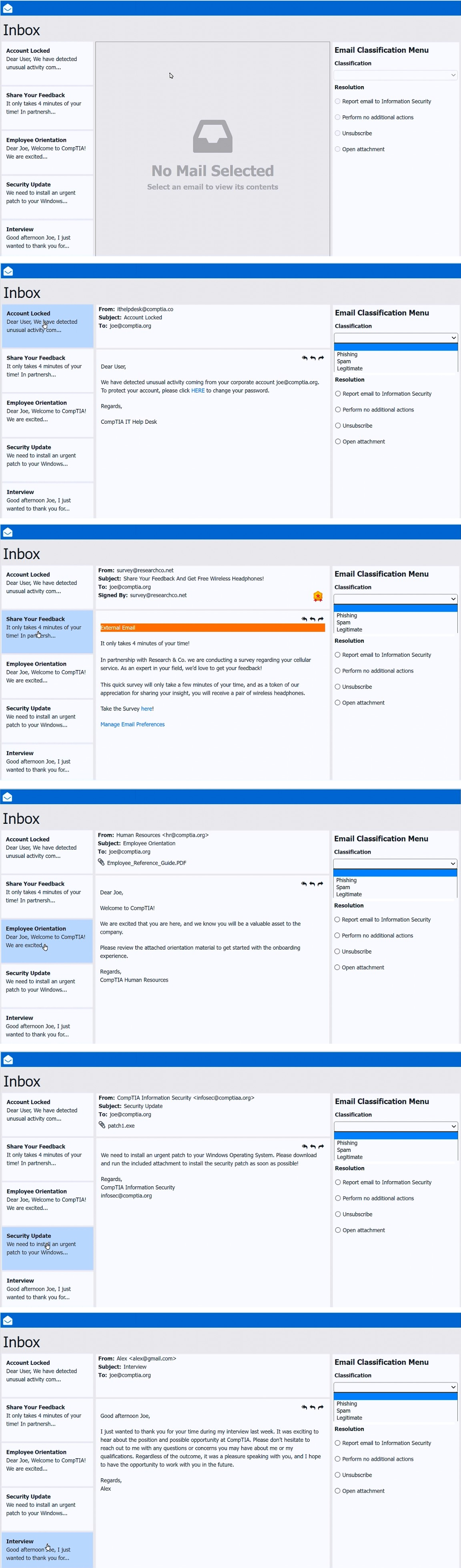
Explanation:
✅ Email #1 – “Account Locked”
From: ithelpdesk@comptia.co
To: joe@comptia.org
Subject: Account Locked
Suspicious Details:
Sender domain is “.co”, not the corporate domain “.org.”
Urgent language (“detected unusual activity”) is typical phishing
Classification: Phishing
Resolution: Report email to Information Security
✅ Email #2 – “Share Your Feedback”
From: survey@researchco.net
Subject: Share Your Feedback And Get Free Wireless Headphones!
Suspicious Details:
External sender (legitimate surveys typically use internal addresses)
Incentive of a free gift is a common spam technique
Classification: Spam
Resolution: Unsubscribe
✅ Email #3 – “Employee Orientation”
From: Human Resources hr@comptia.org
Subject: Employee Orientation
Suspicious Details: None
Internal sender
Expected onboarding communication
Classification: Legitimate
Resolution: Perform no additional actions
✅ Email #4 – “Security Update”
From: CompTIA Information Security infosec@comptia.org
Subject: Security Update
Suspicious Details:
Attachment: patch1.exe → Highly suspicious. Security patches are rarely distributed as direct .exe attachments via email.
Security updates should come via official channels or internal patch management tools.
Classification: Phishing
Resolution: Report email to Information Security
✅ Email #5 – “Interview”
From: Alex alex@gmail.com
Subject: Interview
Suspicious Details: None
Context matches a recent interview
No suspicious links or attachments
Classification: Legitimate
Resolution: Perform no additional actions
MFA for a custom web application on a user's smartphone is no longer working. The last time the user remembered it working was before taking a vacation to another country. Which of the following should the technician do first?
A. Verify the date and time settings
B. Apply mobile OS patches
C. Uninstall and reinstall the application
D. Escalate to the website developer
Explanation:
→ Multifactor authentication (MFA) applications, such as Google Authenticator or Authy, frequently generate time-based one-time passwords (TOTP). These numeric codes rely on the smartphone’s internal clock aligning precisely with the time maintained by the authentication server.
→ When someone travels internationally, the device may automatically adjust its time zone or retain an incorrect offset due to network settings or manual changes. This discrepancy disrupts the code generation process, rendering the one-time passwords invalid during login attempts.
→ Investigating and correcting the device’s date, time, and time zone ensures synchronization between the smartphone and the server, restoring proper MFA functionality. Therefore, before reinstalling applications or escalating the issue, technicians should prioritize confirming that the system clock reflects the correct local settings.
Which of the following is the best way to distribute custom images to 800 devices that include four device vendor classes with two types of user groups?
A. Use xcopy to clone the hard drives from one to another
B. Use robocopy to move the files to each device
C. Use a local image deployment tool for each device
D. Use a network-based remote installation tool
Explanation:
Deploying images to 800 devices is a large-scale task that requires speed, consistency, and minimal manual effort.
A network-based remote installation tool (like Windows Deployment Services, SCCM, MDT, or other enterprise deployment solutions) allows IT teams to:
1. Deploy images to multiple machines simultaneously over the network
2. Handle different hardware classes (e.g. drivers for four vendor types) using hardware-specific driver injection
3. Apply custom images based on user groups (e.g. different software for two user types) through task sequences or deployment rules
4. Maintain consistent configurations, reducing human error
This method is highly scalable and far more efficient than copying files manually or imaging each machine one by one.
Why the others are incorrect:
A. Use xcopy to clone the hard drives from one to another
Xcopy is a file copy utility, not suitable for imaging entire disks or deploying OS installations.
B. Use robocopy to move the files to each device
Robocopy can copy files robustly but cannot deploy OS images or handle partitions, boot records, or drivers.
C. Use a local image deployment tool for each device
A local tool requires connecting physical media (USB drives, DVDs) to each machine individually, which is time-consuming and impractical for 800 devices.
Reference:
1. CompTIA A+ Core 2 (220-1102) Objective 1.8: “Given a scenario, deploy and configure imaging tools.”
2. Microsoft Docs – Windows Deployment Services
3. CompTIA A+ Official Study Guide – Deployment strategies
When a corporate laptop is connected to the company network, it can reach external websites. However, it cannot reach any internal websites, displaying the error message “Cannot reach this page.” Which of the following should a technician configure?
A. Subnet mask
B. DNS settings
C. Default gateway
D. DHCP
Explanation:
The laptop can reach external websites, meaning:
It has proper network connectivity.
The default gateway and routing are functional.
However, it cannot reach internal websites. This suggests it’s failing to resolve internal domain names (e.g. intranet.company.com).
Internal websites often use private DNS servers that resolve only internal names. If the laptop’s DNS is misconfigured (e.g. pointing only to public DNS like Google 8.8.8.8), internal names cannot be resolved, leading to “Cannot reach this page.”
So the technician should check and configure the correct DNS servers for internal name resolution.
Why the others are incorrect:
A. Subnet mask
Would impact local network communication but wouldn’t explain why external websites work while internal ones don’t.
C. Default gateway
Must be correct because external sites are reachable.
D. DHCP
DHCP might distribute DNS settings, but the issue specifically lies in DNS configuration itself, not the entire DHCP scope.
A town clerk wants to work from home and access documents on a town hall server. What should a technician set up?
A. VNC
B. RDP
C. VPN
D. SSH
Explanation:
The clerk wants to access documents on the town hall server from home.
A VPN (Virtual Private Network) creates a secure, encrypted tunnel between the clerk’s home computer and the town hall network.
Once connected, it’s as if the clerk’s device is physically on the town hall network, allowing secure access to internal servers, shared drives, or intranet resources.
VPN is the standard, secure solution for remote work where access to internal resources is required.
Why the others are incorrect:
A. VNC (Virtual Network Computing)
Used for remote desktop control, not for general network access. Less secure unless tunneled through VPN.
B. RDP (Remote Desktop Protocol)
Allows connecting to a Windows desktop session remotely. However, exposing RDP directly over the internet is a security risk unless protected via VPN.
D. SSH (Secure Shell)
Mainly used for securely accessing command-line interfaces on servers, not for accessing general document shares or internal networks.
What is the next step a technician should take after completing malware cleanup?
A. Perform a secondary antivirus scan
B. Educate the end user
C. Reimage the computer
D. Review system logs
Explanation:
Once a technician removes malware, the next step isn’t just technical — it’s about prevention. Users often get infected because of risky habits like clicking suspicious links, downloading unknown attachments, or ignoring browser warnings.
Educating the end user helps them recognize phishing attempts, avoid malicious websites, and understand safe browsing practices. This training reduces the chance of reinfection and strengthens overall security awareness in the organization.
While rescanning the system, checking logs, or even reimaging can be important depending on severity, user education is always the essential next step after cleaning up malware.
Reference:
CompTIA A+ Core 2 (220-1102) Objective 2.5: “Given a scenario, use best practices to secure a workstation.”
CompTIA A+ Official Study Guide – Malware removal process (Final Step: Educate the end user)
A technician is attempting to join a workstation to a domain but is receiving an error
message stating the domain cannot be found. However, the technician is able to ping the
server and access the internet. Given the following information:
IP Address – 192.168.1.210
Subnet Mask – 255.255.255.0
Gateway – 192.168.1.1
DNS1 – 8.8.8.8
DNS2 – 1.1.1.1
Server – 192.168.1.10
Which of the following should the technician do to fix the issue?
A. Change the DNS settings.
B. Assign a static IP address.
C. Configure a subnet mask.
D. Update the default gateway.
Explanation:
The workstation can ping the domain controller (192.168.1.10) and reach the internet, which confirms:
The IP address, subnet mask, and gateway are all correctly configured.
There’s no basic network connectivity issue.
However, the error message “domain cannot be found” means the computer cannot locate the domain controller using its domain name. Joining a domain depends on DNS to resolve domain names (like company.local) to the internal IP address of the domain controller.
Currently, the workstation is configured to use:
DNS1 → 8.8.8.8 (Google DNS, external)
DNS2 → 1.1.1.1 (Cloudflare DNS, external)
Neither of these public DNS servers knows anything about internal domain names. As a result, the workstation cannot resolve the domain name to join the domain.
The solution:
Update the workstation’s DNS settings to use the internal DNS server, typically hosted on the domain controller (in this case, likely 192.168.1.10).
Once the correct DNS server is configured, the workstation can resolve the domain name and successfully join the domain.
Why the others are incorrect:
B. Assign a static IP address
The workstation already has an IP address and can communicate with the network. The problem is DNS, not the IP itself.
C. Configure a subnet mask
The subnet mask is correct, as proven by successful pings to the server.
D. Update the default gateway
Internet access works, indicating the gateway is fine. The gateway doesn’t affect internal DNS resolution in this scenario.
An administrator must rename the administrator account on a Windows desktop. Which tool is best for this?
A. lusrmgr.msc
B. devmgmt.msc
C. gpedit.msc
D. eventvwr.msc
Explanation:
The tool lusrmgr.msc stands for Local Users and Groups Manager in Windows.
It allows an administrator to:
Create, rename, or delete local user accounts
Manage group memberships
Set or reset passwords
Adjust other user account properties
To rename the built-in Administrator account:
Open lusrmgr.msc
Navigate to Users
Right-click the Administrator account
Select Rename, and enter the new account name
This is the precise tool designed for managing local user accounts.
Why the others are incorrect:
B. devmgmt.msc
Device Manager, used for managing hardware devices and drivers—not user accounts.
C. gpedit.msc
Group Policy Editor, used for configuring policies on a system, but not for directly renaming user accounts.
D. eventvwr.msc
Event Viewer, used for viewing system logs and events, not for user account management.
Reference:
CompTIA A+ Core 2 (220-1102) Objective 1.7: “Given a scenario, use management tools in Windows.”
Microsoft Docs – Manage Local Users and Groups
After installing new webcam software, a PC experiences BSOD during videoconference calls. What should the technician do next?
A. Update the anti-malware signature and scan the system
B. File a warranty claim with the manufacturer
C. Start in Safe Mode and roll back the device driver
D. Reconnect the webcam to the computer
Explanation:
A Blue Screen of Death (BSOD) typically signals a severe issue, often caused by faulty drivers or hardware conflicts. In this scenario, the PC crashes only during videoconference calls, which heavily use the webcam and its driver.
Since the BSOD started right after installing new webcam software, it strongly suggests the new driver or software is unstable or incompatible.
Best next step:
Boot into Safe Mode.
Safe Mode loads Windows with minimal drivers, helping avoid the crash while troubleshooting.
Roll back the driver.
Windows allows you to revert to the previous driver version, restoring the system to the last known working state.
This approach directly addresses the suspected cause and is far safer and faster than more drastic measures.
Why the others are incorrect:
A. Update anti-malware signature and scan the system
Malware could cause crashes, but the problem is clearly linked to installing new webcam software.
B. File a warranty claim with the manufacturer
There’s no evidence of hardware failure yet—it’s likely a driver problem.
D. Reconnect the webcam to the computer
Simply unplugging and replugging the device won’t fix a faulty driver causing a BSOD.
Reference:
CompTIA A+ Core 2 (220-1102) Objective 1.5: “Given a scenario, use troubleshooting tools.”
Microsoft Docs – Roll back a device driver in Windows
| Page 4 out of 16 Pages |
| 220-1202 Practice Test | Previous |
